> USB cable
> Iphone
> Computer with the latest version of Itunes.( If you don't have one yet you can type in the wor "Itunes"on the search field above to get your copy. The general procedure on how to download the Itunes software can also be found on this blog, just look for the topic "Iphone Operating system 3.0 ").
Here are the steps:
1. Open latest version of Itunes
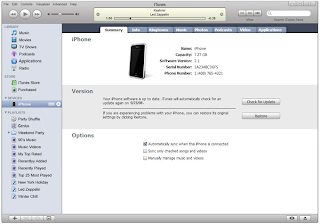
2. Connect your Iphone to the USB port of your computer.
3. On some occasions, you might see a pop up box on your computer screen stating "A new iphone software version ( 3.0 or whatever comes available ) is available for the Iphone, would you like to download and install it now?" Just click on the "download and install"button. If you do not get this message box, proceed to the next step onwards.
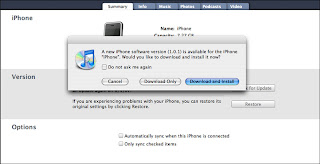
4. On the left section of Itunes, you must see a "DEVICE"category. Underneath it, click the word "Iphone", it also have a small picture of it. If your Iphone cannot be detected by itunes, try to unplug the iphone from the computer and connect it on another USB port.
5. After clicking the iphone icon, you must see a summary screen on the main section of Itunes.
6. On the summary screen, you will see the "VERSION"section at the middle. Once there is a new software realese, there will be a message there that goes "A new version of the Iphone software is available, version 3.0 ( or whatever version is currently available). To update your iPhone click the "UPDATE"button.
7. The upgrade process will take place. The progress will be shown on your computer screen, stuffs like backing up files, copying files or transferring data etc will be prompted. Just allow about 15 mins or so to finish the update and you're done. You can then unplug the iphone from your computer
8. To verify if your softaware is been updated to the latest version, to your Iphone. Click on Settings> General > About > Version, under version you must see the there the latest update you got from Itunes
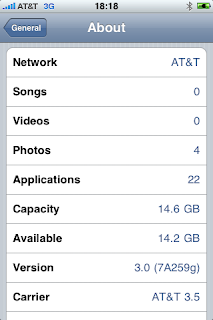


No comments:
Post a Comment